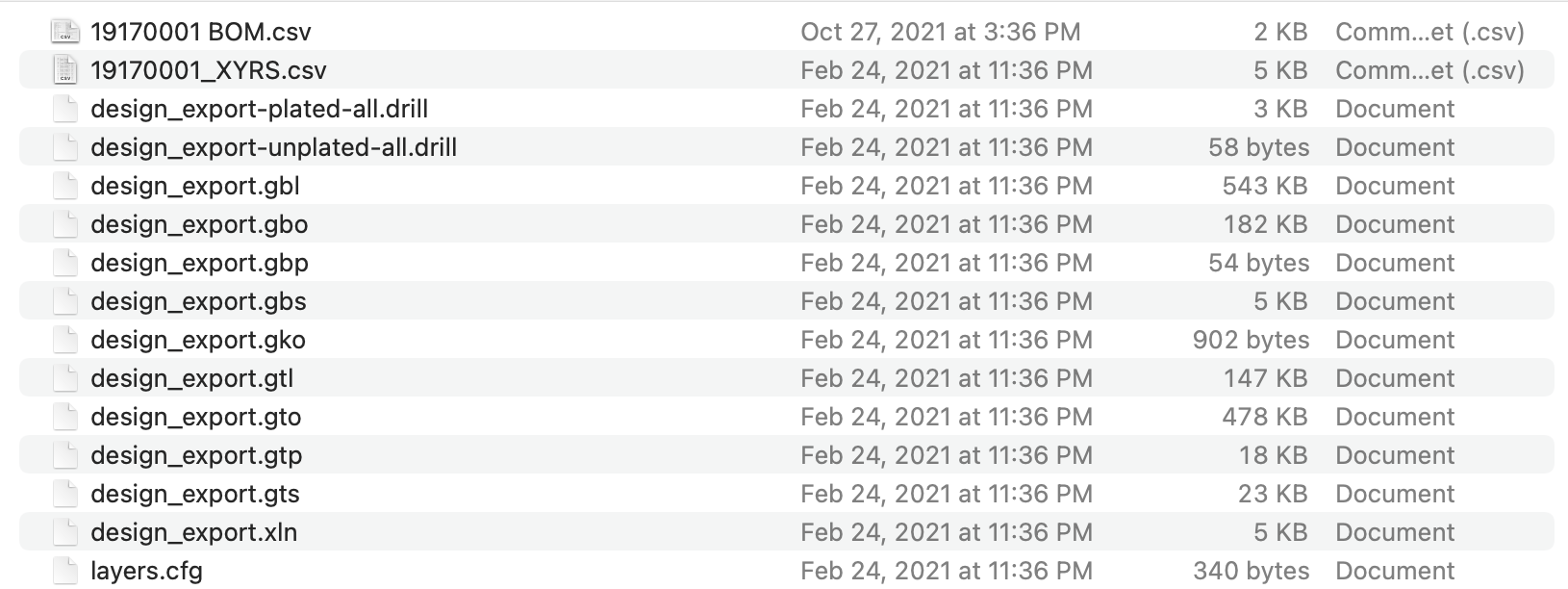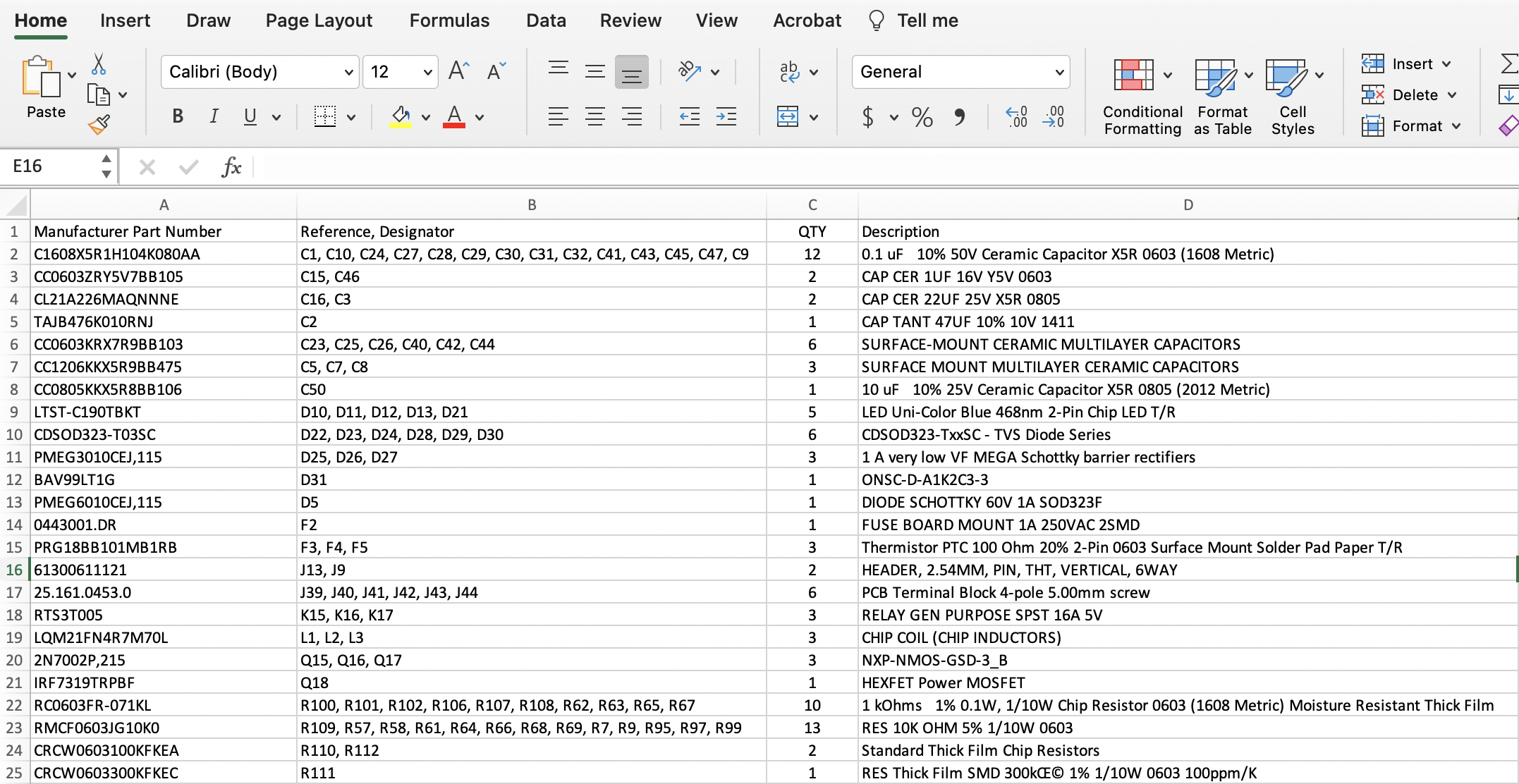Welcome, and thank you for reading things!
...
What design formats are supported?
ODB ++ and GERBER Gerber formats are supported.
Additional files in the project collection are ok to include as long as the design files are in one of the above mentioned formats.
Where do I get those formats?
Export appropriately from your favorite eCAD design program (Native eCAD files are not acceptedsupported)
How should I name the files so they can be read automatically?
Gerber file name names must follow a reasonable naming convention with - either the file name or common Gerber should include the layer type (e.g. top_silk, bottom_copper, etc.), or you can use commonly recognized file extensions
Example
How should the project be packaged?
Zip it. Just once (not twice).
You can multiFor Gerber files, you can provide:
A zip OR
Multi-select and drop all of the individual files
ODB++ projects must be in a compressed file, typically .tgz
What does a bad package look like?
Incorrect file formats (remember ODB++ and GERBER Gerber project files)
packages with Packages which contain many revisions in it of the same project (pick the ONE you want to process)
“Just give me an example!”
Sample project and sample BOM:
...
How can I get an estimate on a PCB assembly?
It’s easy. Simply include a Bill Of Material (BOM) with your project and you will receive a pricing estimate for a complete assembly (if your selected supplier provides assembly services).
What file formats are accepted?
You can upload a an xls, xlsx or csv file (only the first sheet of a spreadsheet will be processed)
How can the PCBQuickPrice tool find my part numbers in a spreadsheet?
BOM files must be formatted with reasonable column header names to identify the information automatically.
Example of a well formatted BOM:
Can I use my internal reference part numbers?
To check pricing and availability we need the manufacturer’s part number. We can provide an estimate on labor with internal part numbers but not total BOM cost.
...
You can download a good example of a project here to see how the files are named, review the BOM formatting, and use it to test the PCBQuickPrice tool.
...
The most common reason that users don’t receive a price automatically is due to the name of the Gerber files. If there are no identifiable names or extensions, the layers can not be assigned automatically and a price can not be calculated. Make sure to check both the file names and extensions of your Gerber files.
The second most common problem is duplicate projects in a single zip file. Make sure there are no old revisions or panel file files in one of the subfolders.
Check if your BOM file has “BOM” in the file name
Make sure your part numbers are on the first sheet with a reasonable header name - you’d be surprised how often it ends up on the second sheet in a spreadsheet
A layer limit of 8 is in place for automated pricing. The tool will help you engage to get pricing outside of that scope.
It’s possible that your board contains features/attributes that your selected supplier does not support for automatic pricing (e.g. too large for a standard panel) - fill out the form to contact the supplier and confirm whether your project is a good fit.
Automated Pricing Defaults
The PCBQuickPrice pricing is based on the below default options. Don’t worry, ; as you engage further you can specify alternative preferences for more accurate prices, this . This is just a ballpark to help you budget and make decisions.
...
Boards with more than 8 layers are typically more expensive, so if possible, design your product with a more standard layer count (2, 4, 6, 8 layers).
...